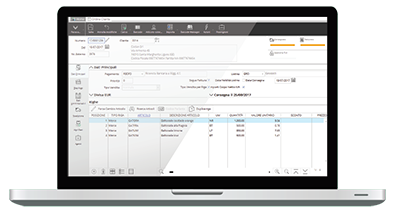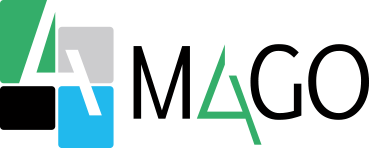This Mago4 module provides you with customized management of item Lots, updating the Lots details that are directly handled from the Inventory module or via the purchase, sale and customer order documents.
Mago4 – Lots and Serial numbers
With Mago4, it’s easy to manage Lots by setting simple parameters. For each document, you can choose whether to take material only from one single lot or from different lots and also from the most recent or the oldest lot.
LOADING LOTS IN INVENTORY
In purchase documents or directly in Inventory entries, you can use the numbering attributed by suppliers or let Mago4 generate it with automatic sequential numbering for a single item or, at your discretion, for the entire company.
RESERVING LOTS IN SALES ORDER
If you wish, you can reserve a lot when entering a Sale Order, selecting the one of interest, or not specifying it, in order to have its automatic proposition in the sale documents.
ON SALE LOTS SELECTION
Mago4 can automatically propose the Lot in all sale documents and in inventory unloading entries. The choice can be made from the same Lot, from different Lots or can be manual.
ITEM LOTS
Thanks to Item Lots management you can retrieve any inventory item you have previously coded. For each item you want to manage in this way, all you need to do is setting up the Lot Management option. You can also decide to set it automatically.
PARAMETERS IN CUSTOMER MASTER DATA
Depending on your needs, you can also specify a specific lot selection for each Customer.
LOTS IN DOCUMENTS
With Mago4 Lots and Serial Numbers it’s easy to check Lot details and manage them in inventory entries and in sale and purchase documents.
BILL OF LADING
When you choose to manage items in Lots, you can enter the standard inventory loading and also update the Lot data.
In this way, the Lot field is enabled in the same row of these items, and it appears both when you post a Bill of Lading, as well as in all documents of the Purchases module.
Simply retrieving the code of the lot you want to move, you can update its data in addition to the posting of the inventory load.
When you enter a new lot, Mago4 immediately opens the entry window, where you can see the Code generated with auto-numbering, or entered by you, and modify the proposed description.
CUSTOMER ORDER
Depending on your preferences, you can parameterize the program so that you can enter the Lot code right in the Customer Order. Converting an Order into a Sale Document, if a Lot is already present in the rows, this is kept, otherwise a different one is automatically proposed.
DELIVERY NOTES
When you deliver items for a sale, Mago4 removes them from inventory and updates Lot data. As in the other documents of the Sales module, the Lot column is also enabled, side to the items in delivery notes.
INVENTORY ENTRIES
Inventory entries in Mago4 are the same as those in sale and purchase documents. Here, too, you will find the Lot column where you can set the related code, selecting it from those already existing or generating a new one. As for delivery notes, in the inventory entries where an inventory reason is used, the module proposes the Lot code according to the settings, with the possibility of editing it manually.
LOT MANAGEMENT
Lot Management includes several useful information: codes, values, expiry, pre-expiry, out-of-stock and automatic lot counters.
ITEM BALANCE NAVIGATION
In Item Balance Navigation you will find, divided by storage, information about the quantities of each individual lot of the item: stock, availability, reserved by Customer Orders and much more.
EDITING DOCUMENTS
Anyone can make a mistake when entering details in sale/purchase document or in inventory entry. With Mago4 it’s easy to amend.
Just enter document edit mode and correct the error: all data will be properly updated on saving. If an inventory reason has been incorrectly coded and you correct it, to align the related Lot details you can simply run the Item Balance Rebuilding procedure. In this way, Mago4 deletes and reconstructs the data based on Inventory entries and on the current setting of the Inventory Reason used.
MANAGING SERIAL NUMBERS
Every time you move an item managed using Serial numbers (through sale and purchase documents or via inventory entries), Mago4 automatically enables the internal and/or external serial number fields or lets you specify it manually.
INVENTORY ENTRIES
You can also manage Serial Numbers directly in inventory entries: when you retrieve an item managed using Serial Numbers, the Internal Serial Number and Supplier Serial Number fields are enabled.
ITEM SEARCH BY SERIAL NUMBER
In any sale/purchase document and in Inventory Entries, you can use the Serial Number code to search for an item.
Just enter the internal or external Serial Number in the Item field and select, by right clicking on the same field, the desired type of search.
4 STRONG POINTS